Running a profitable campaign on Google Merchant Center should not be your ceiling. Even though campaigns are not run on the Google merchant center account, it has a lot to do with how your campaigns end up
The aim of your campaign should be to get the best value from the tool by maximizing your click through rates and minimizing your cost per clicks. In other words, you should aim to get your product to be seen by as many people as possible, at the lowest cost.
The best way to do this is by optimizing your Google merchant center account. This enables you to get the most out of your data as stores on the merchant center.
Outlined below are some suggestions on how to do that;
1. Improve your Product Titles
Product title optimization is key to making your ads relevant to user queries. The good news is that you don’t need a third-party feed management tool to adjust your product titles; you can do it yourself by following the Merchant Center Rules.
Your product titles are what Google uses to determine the keywords to set your ads for, so getting them right will mean more traffic to your store. This is why you should make sure that all the product titles are unique and different for all the products in your catalog. They should ideally include as much specific information about your product as possible.
Product titles can have up to 150 characters, 70 of which show in the Product Listing Ad (PLA). Google recommends that you use different formulae based on what type of product you are selling.
2. Run Sales and Merchant Promotions
Some promotions that you can run from your Merchant Center include; free shipping, buy one, get one or buy one get 50% off on the next one, tiered percentage discounts, and brand-specific rebates.
Running promotions has been shown to drive click-through rates (CTRs). This then lowers your cost per click while driving for more clicks and conversions thereby giving you a better overall performance.
You will need to add a title and ID for the created promotion. The title is displayed to the viewers of the promotion in a way that makes sense to them while the ID is hidden and can only be viewed internally.
Although running shopping promotions requires you to apply for feature access, the approvals normally take just a few hours on business days. Google sends you a confirmation email with instructions on creating ads. The interface is very easy to use and straightforward.
3. Show Product Ratings
A five-star rating system shows how a specific product has been reviewed and the number of reviews below the specific item. The stars show an aggregated review of the product as compiled from merchants, third-party review aggregators, editorial sites, and consumers.
A well-reviewed product will drive up the click-through rate for the product, lower the cost per click, and improve general performance.
To be able to show product ratings, you need to apply under ‘Growth / Manage Programs.’ You need to have above 50 product reviews for all products in your store, with at least 3 product reviews for the specific product to qualify for this program.
Approval is fast, usually on the same business day.
4. Show Customer Reviews
The main difference between customer reviews and product ratings is that product ratings is a review of a specific product, while customer reviews is an appraisal of your whole store.
It is important to note that Customer Reviews will be displayed in paid search campaigns, on Google’s Shopping site, and on a Google supplied badge for your website and not on shopping ads.
To qualify to show customer reviews, you need to have at least 150 reviews and an average score of 3.5 ratings or better. The reviews can come from a wide variety of sources, including Google Customer Review program and a number of third-party services.
Application for this is under ‘Growth / Mange Programs.’
5. Organize your Content
Organizing your content may take a lot of time, but it improves your customer’s experience, resulting in increased conversion rates.
Organization involves;
Listing all your different items separately. Build separate pages with different URLs for each distinct product variant. A single click by the viewer should take them directly to the product and add the item to their cart.
Categorizing your products appropriately. This will improve the performance of the product and avoid product disapproval. You should categorize products to the third level of Google’s taxonomy for enhanced performance. It’s advisable to categorize as many products as possible.
Improve data quality. This is about giving Google the best information to be able to match the customer searches to your product listing ad. The more relevant the data, the better your chances of being found by customers. Relevant data attributes for your products include color, size, material, or patterns.
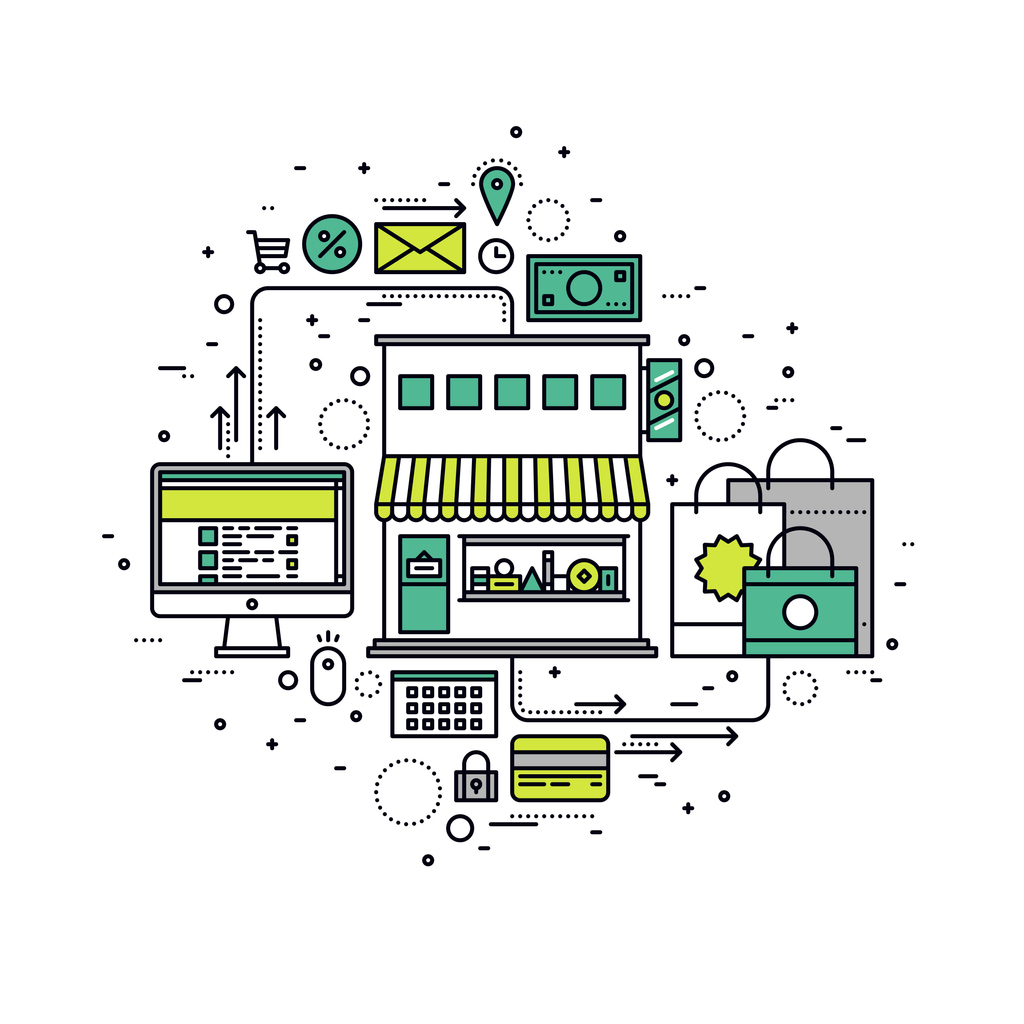
6. Improve your Product Descriptions
A well-described product leads to an improved Product Listing Ad ranking, Ad visibility, and more click through rates.
Here are some effective tips to improve product descriptions;
- Use more standardized colors for your description like red, blue, purple, or black. Very few people will use colors like magenta or aquamarine for their searches.
- Have a separate size system attribute. Don’t put a value for your system and the size in the same field.
- Add other attributes like material (leather, silk, cotton) or pattern (animal print, polka dots, stripes) to your description.
- Use correct punctuation and grammar in the description and try to limit the use of special characters.
- Even with a Google limit of 10,000 characters for a product description, use about 500 to 1000 characters for a product.
7. Use Quality Product Images
If you use a bad quality image or the wrong image for a product, you may turn away prospective clients. Customers want to get the most information from the images, so it is advisable to have about 3 different images for a product.
Here are tips for uploading images;
- For additional images, make sure that each image provides additional information to the customer about the product.
- Use images of the highest resolution (at least 800 pixels and up to 10MB file size).
- Use a white background for the main image for a clearer view of the product.
Get the Most out of Your Google Merchant Center Account
To increase your online sales, you need to be where your customers are; online. An optimized product feed results in high traffic from your ads and higher conversions. It also makes it easy for Google to match your ad with a customer’s query.
Want help optimizing your feed to drive better shopping campaign results? Reach out to our team!

.jpg)